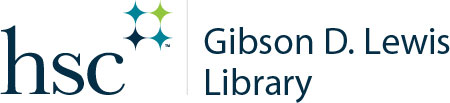Check It Out
Located near the entrance of the library, the self-service area is available to HSC students, faculty and staff, as well as library membership patrons, for checking out or checking in library items. (This area is accessible only to patrons with a valid HSC badge.)

Items in the self-service area are available on a first-come, first-served basis. Follow the prompts on the kiosk touch screen to process library items.
Staff assistance is available Monday-Friday 8 a.m. – 5 p.m. by choosing from these options:
- selecting the “Request Help” button at the bottom of the touch screen,
- emailing AskALibrarian@unthsc.edu,
- calling 817-735-2465,
- or by visiting LIB-222.
Self-Service kiosk Instructions
To Check Out Items
- Select the checkout button
- Scan badge at attached badge reader or type EMPLID (8-digit number)
- Place items on the glass RFID reader (can place a stack of items, usually up to 6), and check
- the touch screen for indications that:
- Items have checked out correctly,
- Items were not held on the reader long enough, or the reader cannot see the RFID tag for each item (follow prompts to shift items until scan is successful),
- Item barcodes are not found or are unrecognized.
- Select “Print” or “Email receipt.”
To Check In Items
- Select the check in button
- Scan badge at attached badge reader or type EMPLID (8-digit number)
- Place items on the glass RFID reader (can place a stack of items, usually up to 6) and check the touch screen for indictors that:
- Items have checked out correctly,
- Items were not held on the reader long enough, or the reader cannot see the RFID tag for each item (follow prompts to shift items until scan is successful),
- Item barcodes are not found or are unrecognized.
- Print or email receipt
Additional Features
View Account Information
- Outstanding fees/fines
- Renew items not present (if renewal is possible)
- Verify and renew overdue items
- Verify a list of items on hold
Screen Options
- Adjust height
- Increase font size
- Adjust contrast
- Change Language